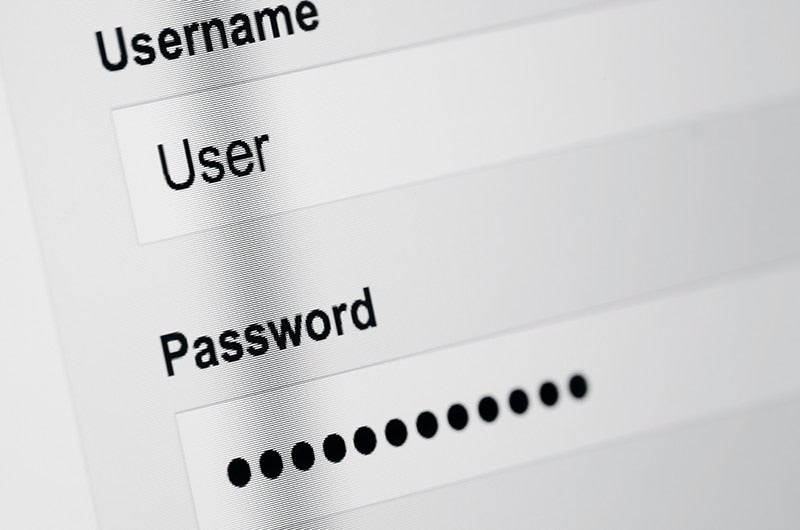Account Login
Trouble Logging in?
Login Support
Check Your Password
If you receive an “Authentication Failed” or related error please make sure your credentials are correct and your account is not locked. Your account may become locked by the IT Security Office or it can be locked temporarily due to a number of invalid login attempts with wrong credentials.
Check Your Browser Settings
Please clear your session cookies. The instructions how to do it on various browsers are below.
If you continue receiving an error even after you have restarted the browser and cleared the cache then please file a support issue with our IT Helpdesk.
Instructions to clear the browser cache
Chrome
- open the Chrome menu, which lets you customize and control settings in Google Chrome, and proceed to History
- Alternatively you can press Ctrl+H to go to History
- Click on “Clear browsing data”, make sure at least the “Cookies…” line is checked
- Click “Clear browsing data”. For more details see the instructions by Google (external site) Google Chrome
Internet Explorer
- Open the top Tools menu and select Delete Browsing History.
- Alternatively, you can press Ctrl+Shift+Del
- Make sure the “Cookies…” line is selected
- Click Delete
Firefox
- Open the History menu and select Clear Recent History.
- Alternatively, you can press Ctrl-Shift-Del
- Make sure the “Cookies” line is selected
- Click “Clear Now”
Safari (specifically for Mac version 7.1.2)
- Open the safari menu in the top bar and select preferences.
- Select the privacy tab in the window that appears
- Either select remove all website data or click details and search for allsaintsu.
Still having problems logging into your account?
File a Support Issue with the IT Helpdesk.